On Air Now
Capital Breakfast with Jordan North, Chris Stark and Sian Welby 6am - 10am
9 July 2021, 16:54

Lizzo looks just like Jason Momoa according to Instagram's celebrity lookalike filter
TikTok's Photo Animation filter is practically taking over the app. Here's exactly how to apply it to your photos.
Behold! Another TikTok filter is going viral and this one is actually scarily convincing…
It feels like every week we see a different filter go viral on TikTok. Last month, we saw the Disney Pixar filter blow up on the platform again. And in May, it was all about the GTA filter. But this month it's all about the Photo Animation filter.
Basically, the clever filter allows people to animate any photo, making it seem like the subject is blinking or smiling, and it's actually pretty convincing.
You've definitely seen the videos all over TikTok by now. But how do you animate your own photos? Here's your guide to using the Photo Animation filter on TikTok.
READ MORE: How to get the Disney Pixar filter on TikTok
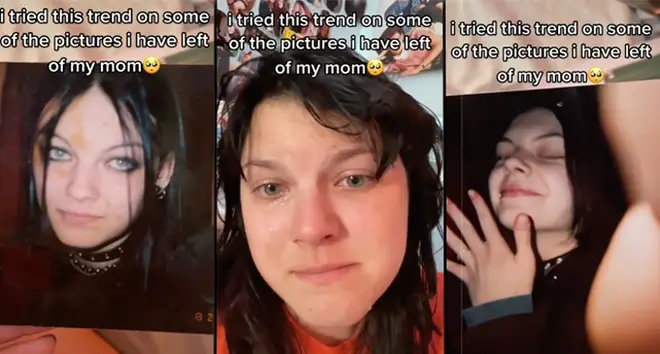
1) Open TikTok and search "Photo Animation". From there you can add the effect to your favourites or start using it straight away.
2) If you've added it to your favourite folder, head to the plus symbol to open your camera.
3) Click "Upload" and select a photo from your camera roll you would like to animate.
4) Head to "Effects" and then select the Photo Animation filter in your favourite folder.
5) Upload your animated photo to your feed.
It's worth noting that the effect doesn't just work on photos. People are now using the filter to animate photos of their favourite celebrities, famous artwork and even deceased relatives.
I'm not crying... I'm NOT.