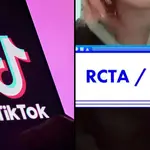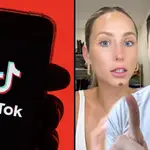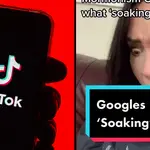Reface App: The face swapping app that is taking over social media
27 August 2020, 15:59

Chrissy Teigen and Miley Cyrus use Reface to face swap with John Legend and Dolly Parton
Here's everything you need to know about the face swap app that's taking over social media.
We all know that deepfakes will be the cause of the next World War and the end of human race. But until then, we might as well enjoy this potentially catastrophic technology to brighten up our social media feeds. Enter: the Reface app.
Reface - the app formally known as Doublicat - allows users to put their face on top of popular GIFs, music videos, film scenes and pretty much any type of visual media.
READ MORE: Spotify Stats: How to find your Top Artists and Top Songs of all time
While Reface isn't the first app to be able to do it, the app is becoming increasingly popular for just how well it works. At the time of writing, the Reface app is currently at No. 2 in the entertainment section of Apple's App Store, just behind TikTok.
So how do you use Reface, and is it safe?
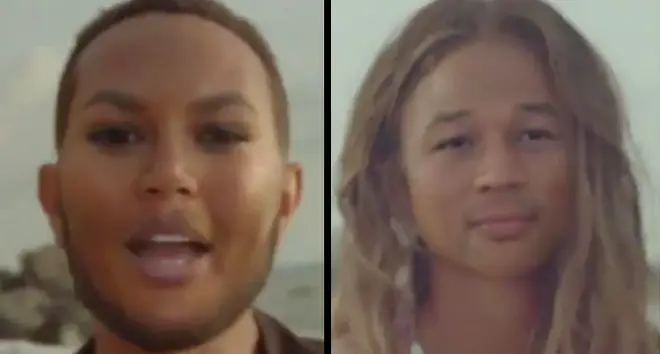
The reason you're seeing Reface all over your social feeds so much is probably because of Twitter icon Chrissy Teigen.
Chrissy shared a Reface clip on her TL yesterday (28/08) featuring her and husband John Legend in the video for his song 'Wild', except with their faces swapped. "Well I am absolutely consumed by the Reface app" she wrote to her 13.1 million followers. The clip has had over 37k likes.
Well I am absolutely consumed by the reface app pic.twitter.com/YHwrbtAUCC
— chrissy teigen (@chrissyteigen) August 26, 2020
Once you see it, you can't unsee it.
Miley Cyrus was getting in on the action too. Miley swapped her face with her godmother, Dolly Parton, on a clip from her new music video for 'Midnight Sky'.
When your godmother @dollyparton looks better in your own video than you do. #midnightsky on #reface ! 👄 pic.twitter.com/6P1qX6xW9p
— Miley Ray Cyrus (@MileyCyrus) August 26, 2020
Turns out that both videos are part of a paid partnership with the app.
Elsewhere in the app, you can swap your face on to clips from iconic films like Titanic, Suicide Squad, Pirates of the Caribbean, Harry Potter and loads more.
There's also the option to swap your face on to GIFs, with a well stocked library of almost every reaction image you can hope for via Tenor.
Time for a little update on our stats😎
— Reface App (@reface_app) August 26, 2020
27 Million downloads.
703 Million face swaps.
3 Million daily refeacers.
Thank you for being with us!
Lot`s of love from REFACE App team🥰
We are dancing in joy, just as Leo does🙃 pic.twitter.com/PGtnld0g22
Is Reface safe to use?
The Independent did a deep dive into the Reface privacy policy. In the policy it says the company collects “facial feature data separately from your photos” in order to provide the core service of the app, but the company “does not use your photos and facial features for any reason other than to provide you with the face-swapping functionality of Reface.”
The photos are retained by Reface for 24 hours after the editing session, before they are deleted. The facial feature data is “stored on the Reface server for a limited period of 30 calendar days after your last use of the Reface application”.
“In no way will Reface use your Uploaded Content for face recognition, as Reface does not introduce the face recognition technologies or other technical means for processing of biometric data for the unique identification or authentication of a user,” the policy also states. Reface is also adamant that the service it offers does not use facial recognition, saying that it “collect[s] the facial feature data that is not biometric data.”
How to use Reface app
If you want to give the app a try, it's very simple to use and free to download, although you may need to pay to use some of its more advanced features.
1. Download the app in the App Store.
2. Let the app take a scan of your face
3. Select what program you want (you can go free but you'll have to watch ads)
4. In the 'Featured Today' dashboard, you will find music videos, film scenes and more clips which you can add your face to.
5. Or click on the magnifying glass to add your face to GIFs. Alternatively, you can add your own clips if you upgrade to pro.
6. Once you've created your clip or GIF, click to share button to send to your socials.